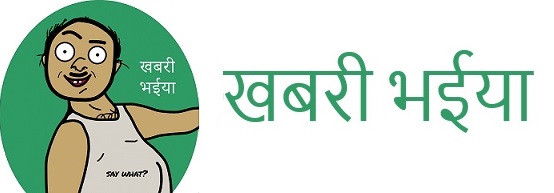When Jeff Bezos founded Amazon on July 5th, 1994 in Bellevue, Washington, it wasn’t much more than an online bookseller. Over 26 years later, you can buy just about anything you want on Amazon. Amazon has brought the world’s largest marketplace to the palm of your hand. You could be sitting on a bus/train/cab/even your toilet seat and purchasing some designer handbags as a gift for your girlfriend on Valentine’s Day. However, in case you have shared your Amazon account password with others or if you shop using a shared computer, there’s always a chance that someone could stumble upon your recent activity. And in many situations, you might not want other people going through your purchase history. So if you are wondering how to delete your order history and general Amazon browsing history, this post has got you covered. We will help you with all that you need to know on the matter. Let’s get started.
How to Delete Order History on Amazon: All You Need to Know
How to Delete Amazon Order History?
Sadly, there is no way to permanently delete the orders that you have placed with Amazon. Even if you deactivate your account, Amazon will still retain a record of everything you ever purchased from it. However, if just hiding your orders from your order history without deleting them is enough, you can do that on Amazon. You will need to archive your orders to achieve that. Here’s how you can do it:
- Log in to your Amazon account on a normal browser (no need for private/incognito mode).
- On the top right corner, click on “Orders”.
- Once that opens, you will be able to see the list containing all your orders made with Amazon (in chronological order). On the left side of each order, you can choose to perform a number of actions. Select “Archive Order” next to the order you want hidden.
- In the ensuing pop up message which will ask you to confirm your action, select “Archive Order” to hide the item from your list.
You can only archive a maximum of 100 items, so choose carefully and don’t go on a blind archiving spree. As mentioned earlier, these orders will not be removed from your account and they can still be accessed by visiting your account page and clicking on “archived orders” under “Ordering and shopping preferences.” This will display all the orders you have placed with Amazon in the past. In case you want to put some orders back in the main list, just click on “Unarchive Order” next to the product.
How to clear Amazon browsing history?
If you have been an Amazon user for some time, you must have noticed that the website/app saves your browsing history and the products that you have viewed and recommends other, similar products based on those previous searches. If you are the sole user of your account, this is a very convenient tool, in fact, it is extremely helpful. However, if you are a person who loves buying and reading comic books but searched for handbags for gifting purposes, your future recommendations might get all messed up. If you have a shared account, then the person who you share it with, can see what you have been searching for/bought when they log in to the account. Your precious surprise handbag gift for your girlfriend won’t be a surprise if she logs in and sees that you have purchased it. A quick and easy way to hide your browsing history is to browse Amazon via an incognito window/private browser window. By exercising this option, none of your activity will be saved for future tracking. However, if you have a long and exhaustive browsing history, using a private/incognito window won’t help with that. Here’s what you need to do instead:
- Log in to your Amazon account on a normal browser (no need for private/incognito mode).
- Click on the section titled “Browsing History” (top left of the screen).
- In case you are only looking to delete a specific item from your browsing history, select the “remove from view” option under the product.
- In case you want to clear out the entire list, select “Manage History” and click on “Remove all items from view.
- In case you don’t want to receive future recommendations and prevent Amazon from collecting and storing your browsing activity, select “off” on the “Turn Browsing History on/off” slider.
How to delete your Amazon movies and shows history?
Though you might not share Amazon Prime ordering privileges with family and friends, you might let them use your account to stream video. And there will likely be a time when you’d prefer your parents not know about your recent naughty movie night (or the fact that you binge-watched both seasons of ”Murder in Paradise” over a single weekend). Luckily, it is possible to erase your activity on Prime Video. Here’s how you can do it:
- Go to your Amazon Video viewing history.
- Each item you’ve viewed will be listed chronologically. Next to the one you want removed, click the “Remove this from watched videos” link and voilà! No one will be the wiser.
- Another option is to check the “Don’t use for recommendations” box to the right, which will keep the video in your history but won’t use it to recommend similar titles.
Should you sign up for a household account?
In case you like the convenient and economical nature of sharing your Amazon account with multiple people, you can choose to get a household account. If you are a Prime member, you can get it for free. With a household account, you can add 10 different users to the same account and who maintain a separate purchase history from each other. The recommendations and lists will also be different. While adults have the option to access each other’s profiles, teens and kids can be prevented from accessing everything. A household account can consist of the following:
- Two adults (age 18 and up). Each adult gets their own Amazon account.
- Up to four profiles for teens (ages 13-17). Teens can do their own shopping and get permission to make a purchase by sending a text, as well as access some Prime benefits if their parents are members.
- Up to four child profiles (ages 12 and under). Profiles of children can be customized by parents and they can place restrictions on their child’s usage.